How do I deactivate school administrators in ReadyRosie?
This FAQ article covers the ability to deactivate school administrators, available to district administrators using ReadyRosie.
Article Body
To remove a school administrator's access in ReadyRosie:
- As a district admin, select Schools in the left navigation (1) and then select the school where the admin currently has access (2). As a school admin, select Teachers In the left navigation to view the school’s page.
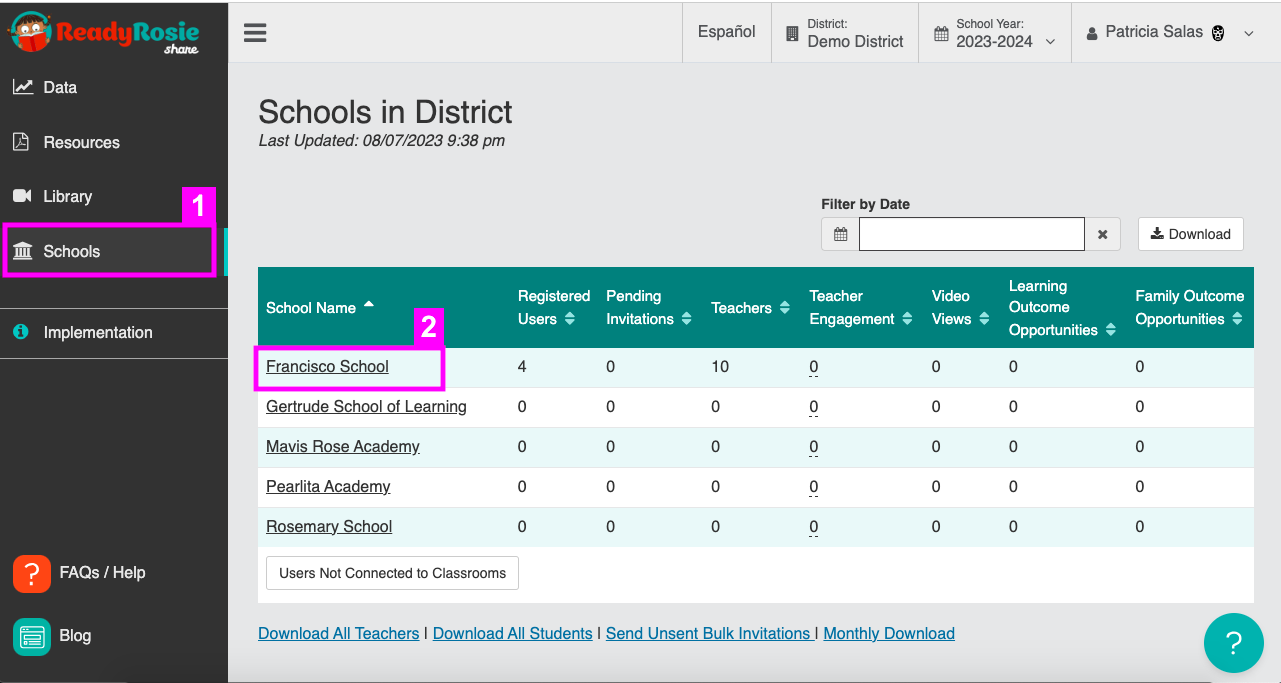
- Select the gear icon (1) and select Manage Staff (2).
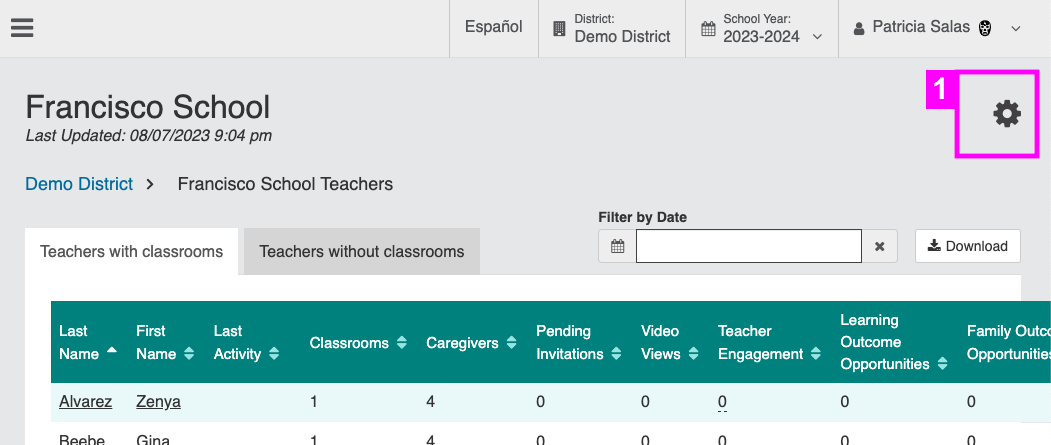
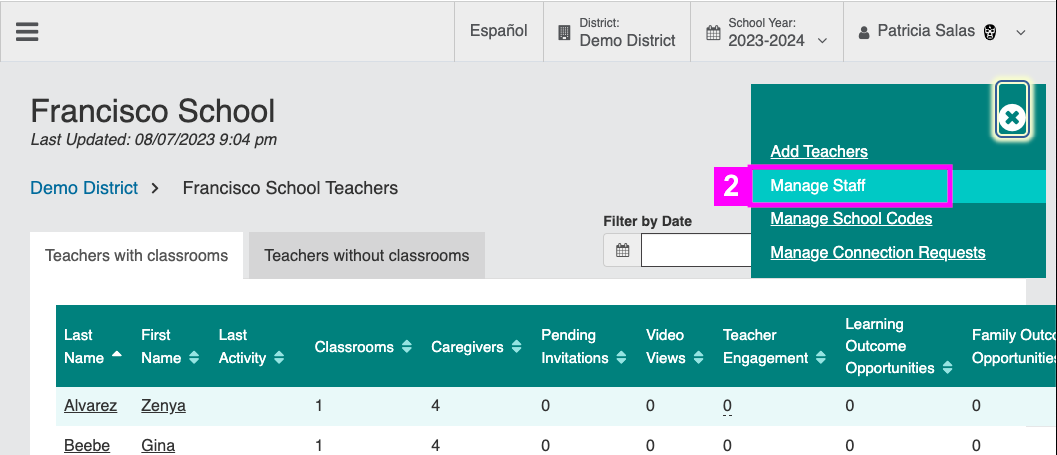
- Select the Administrators tab (1) and search for the administrator's name (2) or find the name in the index.
- Select the Deactivate button (3).

- If the admin has other school admin assignments, you will have the opportunity to deactivate those as well by checking the box next to those schools (1) and selecting Confirm (2).
- When prompted with “Are you sure you want to deactivate [name of administrator] from the following school(s)” (1), review the school names and select “Confirm” (2).

To remove org or district admin access, please submit a support case.
